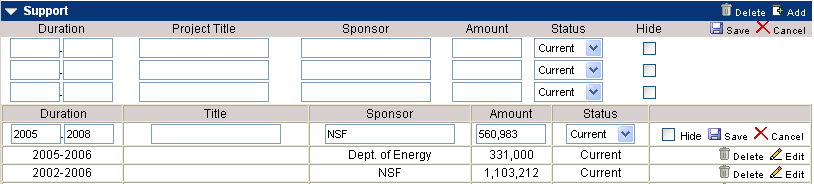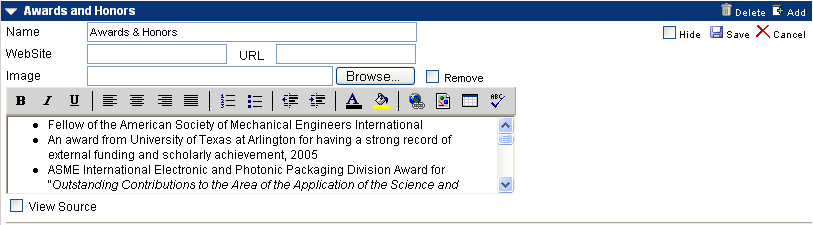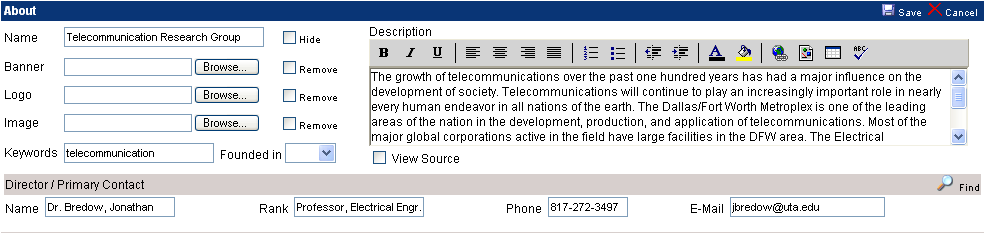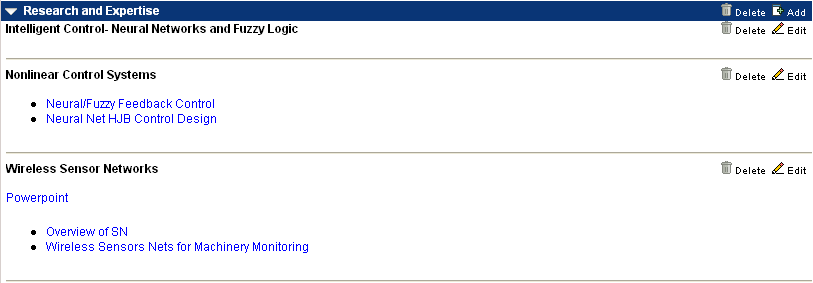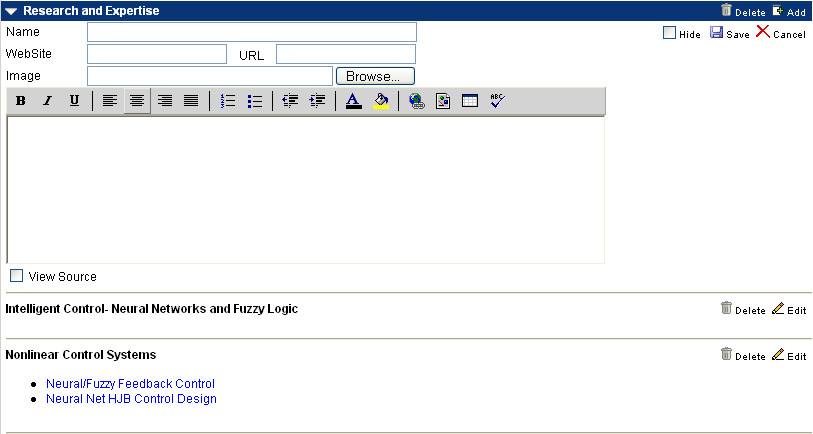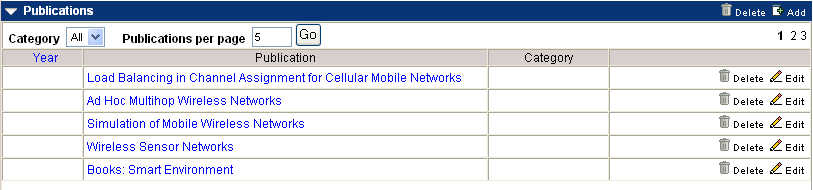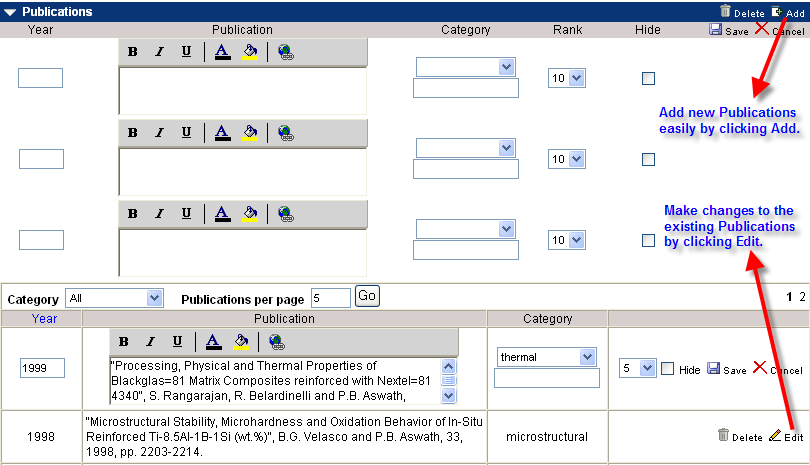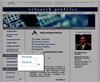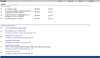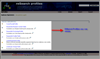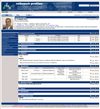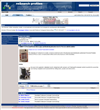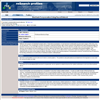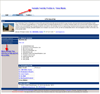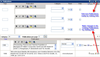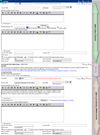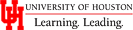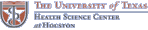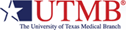|
|
Help Guide - Table of Contents (Under Construction)
|
The ReSearch Profile (RSP) system provides:
- Individuals and Organizations easy access to innovation, knowledge, technologies and know-how.
- Industry access to ideas, talent, and geographic proximity to skilled labor pools and R&D facilities.
- An infrastructure of opportunities for members to get to know one another, share ideas, and learn and develop trust with increased efficiency.
Enhancing our Economy:
The ReSearch Profile system (RSP) is a response to the Texas Industry and Technology clusters in order to facilitate problem solving, collaboration, and technology transfer among research experts and organizations in Academia, Industry and Government. The goal of RSP is to become a synergistic marketplace to transfer knowledge, provide experts to solve problems, and expand innovation capacity in order to build new or expand existing markets, provide job growth and develop wealth.
Academia’s new role:
RSP is a method to transform the culture of Academia to becoming sellers and marketers of research and ideas. The role of academia is catalyzing the transfer of knowledge and creating an environment for the rapid deployment of that knowledge by speeding the movement of ideas, innovation and information throughout the marketplace and the economy .Universities are the nation’s greatest “untapped” resources for spurring economic growth!
RSP hosts the following profiles: (click on the profile type to learn more about it)
 Faculty Profiles
Faculty Profiles Research Center Profiles
Research Center Profiles Technology/Intellectual Property Profiles
Technology/Intellectual Property Profiles Equipment Profiles
Equipment Profiles Facility Profiles
Facility Profiles Research Labs/Group Profiles
Research Labs/Group Profiles
All UTA Employees can login into rSp using their NetID and password. The Login section is located at the bottom-left corner of the Home screen as shown below.
Type in your NetID and password in the space provided and press enter or click on the arrow to Login.
Your NetID is the computer username that you use to login to any computer on campus.
If you are not sure what your NetID is, contact helpdesk at 22208 or helpdesk@uta.edu.
[Change your NetID password] [Reset Password]
For more information regarding NetID, visit: http://oit.uta.edu/cs/accounts/facstaff/netid/netid.html
For first time users a Account Information Screen is presented (shown below). On most occasions this screen would be automatically populated from the information in the UTA User directory.
Complete the missing the missing information and press Enter or Submit and Proceed to My Profiles. Details on the Account Information can be changed anytime using the Account Information Link on your My Profiles page
Profiles in My profiles fall under two broad categories:
- YOUR PROFILES
- EDITOR FOR
"Your Profiles" lists profiles for which you are the owner. These profiles can only be created by you and edited by you.
Editors for these profiles can be assigned using the Toolbox.
"Editor For" lists all profiles for which you have been assigned an editor.
If your profile is not in the system, you would have the option to create your faculty and other profiles. View Create New Profile for more information.
You can create the following profiles as shown above:
 Faculty Profiles
Faculty Profiles - This option will be provided only if your Faculty Profile does not exist - View My Profiles for more information
 Equipment Profiles
Equipment Profiles- This profile can also be added as a section in your profile. If the details are comprehensive, it is advisable to create it as an independent profile.
- Use the search (
 ) button to check if the equipment profile has already been created to avoid duplication.
) button to check if the equipment profile has already been created to avoid duplication.  Lab & Group Profiles
Lab & Group Profiles- Any Lab or Research Group can create their profile.
However you may want to check if the profile has already been created by using the search (
 ) button.
) button.  Research Center Profiles
Research Center Profiles - These profiles require approval to be created and hence can be requested. Search for your center using the search (
 ) button. If you are convinced that the profile does not exist then, use the request button to request the profile.
) button. If you are convinced that the profile does not exist then, use the request button to request the profile.  Facility Profiles
Facility Profiles - These profiles require approval to be created and hence can be requested. Search for the facility using the search (
 ) button. If you are convinced that the profile does not exist then, use the request button to request the profile.
) button. If you are convinced that the profile does not exist then, use the request button to request the profile.  Technology Profiles
Technology Profiles - These profiles require approval to be created and hence can be requested. Search for the technology using the search (
 ) button. If you are convinced that the profile does not exist then, use the request button to request the profile from the Office of Intellectual Property and Technology Transfer.
) button. If you are convinced that the profile does not exist then, use the request button to request the profile from the Office of Intellectual Property and Technology Transfer.
Each profile has different modes it can be worked on. These options are available only if a user is logged in and is the owner/editor for the profile.
![]()
- Edit Mode: Edit Mode takes you to the Editing view of your profile. All Hidden Content is also visible in the mode. Any content on the page can be added,edited or updated using this mode. See the list of buttons below to learn more about how to edit the content
- View Mode: This is a preview mode of how a visitor will see your profile. Any content that has been made hidden is not displayed here. Also only sections with content are visible to the visitor.
- Toolbox: Toolbox allows to change the settings for your profile. Read more about Toolbox.
COMMONLY USED BUTTONS
 Edit
Edit- This allows for editing content of any section/information/details.
- To use this feature click on the edit button and it would direct you to the editable page or provide editable fields
 Save
Save- This allows to save your current changes. Once all changes are done, click this icon to save the changes and view them.
 Cancel
Cancel- If you are in the middle of editing any section and wish to undo or cancel your changes please use the cancel button.
- Please remember once any changes are saved they cannot be cancelled. Cancel can be used only while you are editing.
 Add
Add- This button can be used to Add more entries to any section (when applicable). It is also used to add new sections through toolbox
- On clicking this icon, one or more blank fields are presented to enter new content. Use the save button to add the new fields once done.
 Delete
Delete- This button deletes the selected row or the entire section.
- Once clicked it asks for your confirmation. You can cancel the action by saying No. If you pick yes, then the data is permanently deleted
 Add Row
Add Row- You would come across this button when you are adding members to centers or equipments to your profile.
- This button allows you to add a row of data to your selection
 Delete Row
Delete Row- You would come across this button when you are editing member/equipment etc's list
- You can remove a row of data from your selection this button.
 Expand Content
Expand Content- This button next to content indicates that the content is collapsible.
- More information can be obtained about the content by clicking on this button located in front of it.
 Collapse Content
Collapse Content- This button shows that the section/information is already expanded.
- Click on this icon to collapse the content.
 Find or Search
Find or Search- This button is used to search for people/equipments/technologies/facilities to add it to a profile.
- It can also be used to search for existing content in rSp.
 Request
Request- Certain profiles cannot be created. They need to be requested.
- Use this button to request a profile. View Create a New profile for more information
 View/Associated Profiles
View/Associated Profiles- Use this button to view a profile or view Associated Profiles for any profile
 Close Window
Close Window- This button closes a window that is open is located in the top right hand corner of the window.
Faculty Profile is built to allow UTA faculty to create an individual web page.
Aside from the Core Sections/Data Elements and or Subsections there are data elements that would be
necessary for the automatic generation of Biosketches and CV's.
Faculty Profiles also gives an option to include descriptive links to labs or other group web pages along with keywords eliminating the need to create separate profiles for them if not required and yet making them searchable.
Here is a sample faculty profile. The core sections for a faculty profile are presented by default. New Section can be customized and added by using the Toolbox.
Basic Details like Mailing address, Office Location, Various Descriptive URL's etc can be maintained here. Keywords are an important aspect of the profile. The Keywords constitute the meta tags that enables your profile to be searched by external search engines.
The picture below is a screenshot of the edit mode for the Contact Information.
Describes the areas of research you are involved in or are an expert add.
List all of your previous positions including current positions.
List all of your completed and published works.
This sections allows to add your presentations and projects that do not fit in the publication category.

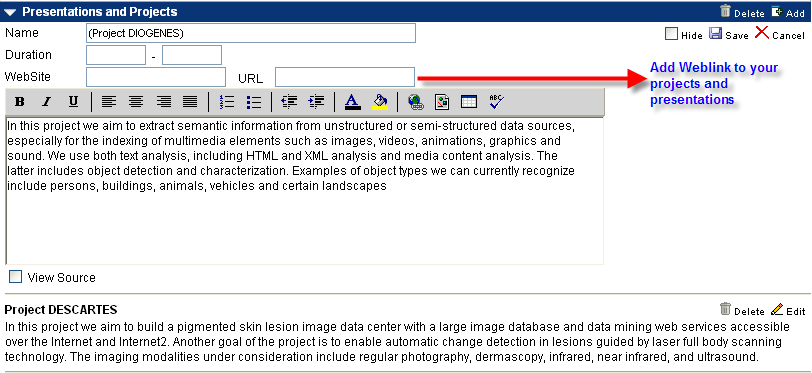
Add courses taught in the current, previous and/or future semesters and upload syllabi for that course
Add any news relevant to your profile. Also any news published on UTA websites/magazines would be automatically provided as a link "Read Other Online News Articles".

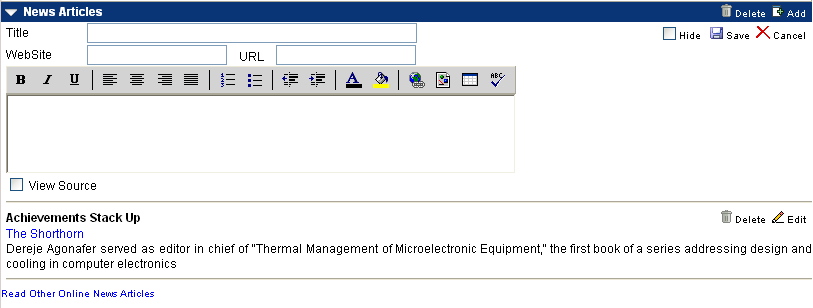
content..............

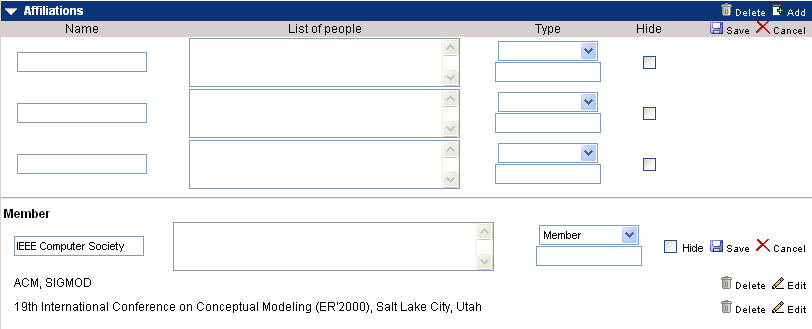
List ongoing, completed or pending research projects in this section.